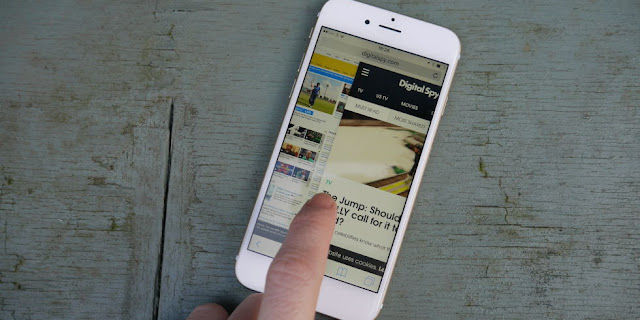There are several cool iPhone features which seem to be hidden beneath the surface which many seem to be unaware of them. They are some of the paramount iPhone hacks the user does not know and how one could locate them.
1. Charge your phone quicker with a single button press
There is a technique of speeding up the re-juicing procedure which is quite simple. This can be done by just going to Airplane mode and by knocking out all your Wi-Fi searching, data draining communication skills of the phone which takes the strain off your battery when it is being powered up. But if one is facing time constraint and looking to eke out every bit of juice then the extra 4% you would be adding in 30 minutes linked to the mains would be much of a difference.
2. Save seconds off with searches
At times, getting where one requires to go on the internet is connected to speed and accuracy, a thing which tends to be missing when one is compelled to knock out type-heavy web addresses. In order to save on time, one could hold down the period icon while editing out an address to bring up a short-cut series of URL suffixes and there are several quick hits shortcuts which can be utilised.
3. Learn precisely what your phone knows about you
Though it is disturbing, one iPhone tends to gather data on the user in the background, whether it is the app being used the most, how much data one may be churning through or where one may be. To get some insight, you could go to Settings > Privacy > Location Services > System Services > Frequent Locations. Here you will find where you have been as well as how long you have spent at each place.
4. Replace toolbox essential
One may have filed away the Compass app together with the Stocks and Find Friends app in a folder - `Crap I can’t delete. You need to put it back since it has a secret second function which could be helpful with your DIY duties. On swiping left in the Compass app provides a very useful level, a digital bubble gauge which can check if the shelf is really in level.
5. Lock the focal point of your camera
It is a known fact that tapping the screen while taking a photo would be setting the point of focus of the camera and each time one moves the camera on picking a focal point, it tends to disappear. But not anymore, since instead of only tapping the screen you could press for a second or two till an `AF Locked’ box tends to pop up. You could now twist, turn and swing it around without losing the focus.
6. Creating custom vibrations
In customs one could select a contact of your choice and hit on `Edit’ where one will see a `vibration’ option. On selection of this, it would provide you with various options inclusive of the Create New Vibration tool. Making your custom-made buzz is now as easy as tapping the screen to the beat of one’s choice.
7. Correct Siri’s pronunciation
Sometimes Siri may get the wrong pronunciation of people’s name. If Siri tends to get some words wrong you could tell it the correct pronunciation. It lets you check if it has got the right pronunciation
8. Close three apps simultaneously
If one needs to close multiple applications in haste you could drag three fingers up on the multitasking menu to discard the clutter faster which means that the phone needs to be functioning faster in less time.
9. Set your music on timer
If one enjoys listening to soothing background music while drifting off to sleep, you may possibly wake up at 3 am to some unwanted tunes and hence you could set your music to turn off on a timer. Going to the Clock app, you could slide along to the Timer option and under the `when time ends’ tag you could switch out the alarm opt for a `stop playing’ tag. When the time touches zero, this would turn off the tunes whether it is through Apple Music or Spotify.
10. Take a photo without touching your phone
An old though a good iPhone hack could be using your volume control buttons in order to capture an image which would end in saving your meaty paw obstructing the screen while attempting to hit the touchscreen controls. However if one intends to be removed further from the photo capturing shutter controls you could hit the volume button on a pair of well-matched, connected headphones which would provide the same effect.
11. Save data allowance by limiting app access
If your 2GB data allowance tends to be getting low you don’t have to go back on your on-the-go Netflix viewing. On the contrary you could select which apps tends to get demoted to the Wi-Fi-only B list. You could go to Settings > Mobile Data wherein you could make the decision of one app a time.
12. Improve battery life
Apple’s connected quick access for key data and services; Spotlight has been offering instant access to the latest breaking news, social updates and sports scores. However all this could be eating on your battery life, unless you turn off Spotlight features for some app for more life per charge. You could go to Settings > General > Spotlight Search and limit what could be pulling in data without your knowledge.
13. Improve your signal; know where to look for it
You could type #3001#12345#* in your iPhone’s dialler and hit call to launch the hidden Field Mode tool wherein the sub-surface menu tends to turn your bar chart-based signal indication into a more direct numerical based indication signifier
14. Use phone like an Etch-a-Sketch to erase
The latest iPhone actions could be erased by giving it a good shake. You could skip the unending backspace knocking with a firm handset shake though a pop-up will ensure that you want to delete before your typing is erased.
15. Find our precisely how long you have been waiting for a reply
If one has been endlessly checking the phone for a text reply and wondering how long it has been since the message has been sent, there is an easy option of knowing details. You could swipe in from the right hand side of the screen in a messaging thread which indicates the exact delivery time for each message send and received.
16 Share your family tree with Siri
If referring parents by given name tends to make one feel awkward, you could teach Siri on what you could be chatting about. You could ask Siri to call your dad and the digital PA would ask who the father could be. When a contact has been assigned to the parental name, each time when asked for pops, you would be supported up by modest fuss-free calling.
17. Swipe right to retreat
Living without a dedicated back button for iPhone owning Android converts could be a complex adjustment to make. While the iPhone may not have a pervasive command, for putting things back, there seems to be easy way of heading in the wrong direction. Among the various apps from Safari to Mail, through Messages, swiping on the screen from left to right would send you back to the earlier page.