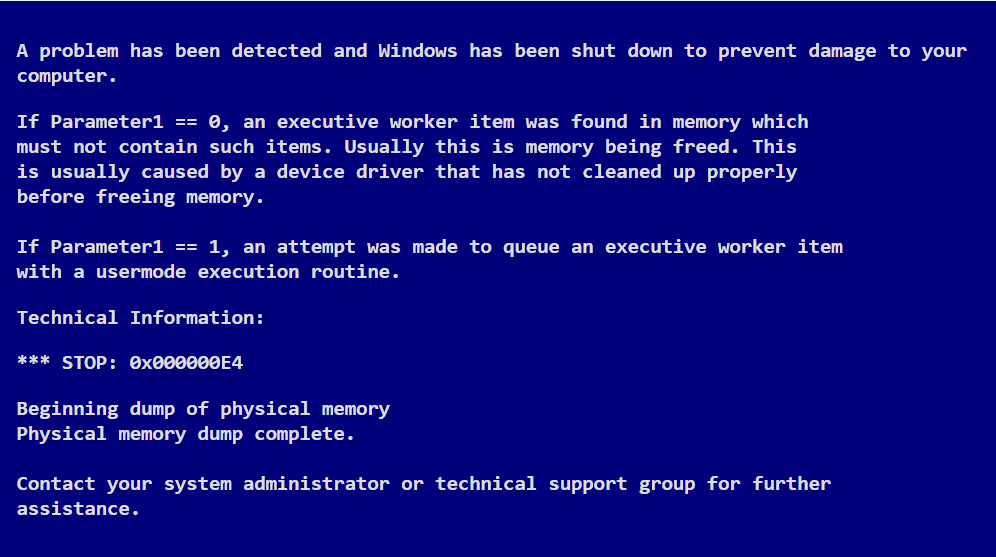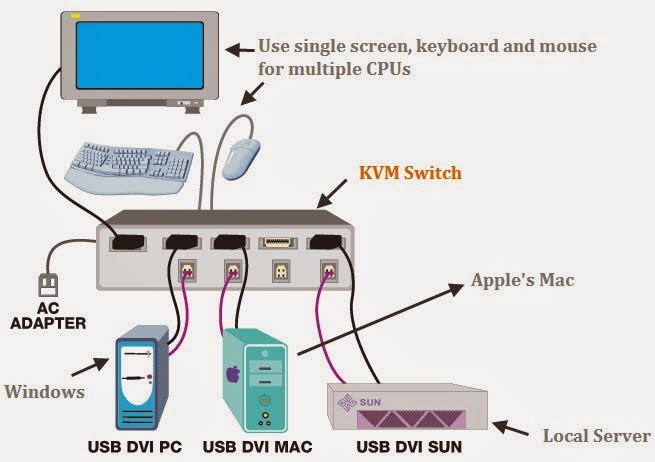After the smart phones are become popular, the pattern lock system had impressed many of the users. The main reason behind this popularity is, it becomes
the trend in the today’s locking system. And also it had replaced all the traditional locking systems which used several usernames and passwords. And the
next successful step of the pattern locking system is, it is now introducing for the computers on various operating systems. Several softwares are
introduced for applying it in the windows systems by using different patterns.
One of the very good pattern locking software is XUS PC Lock. Once you have downloaded and installed the software in your computer then you will be taken to define your pattern to lock your system.
Then you can choose your pattern as per you wish in the following square formats such as 5x5, 4x4 and 3x3.
Initially your lock will be chosen as “z” pattern in all of the points.you might think that how to make a pattern on screen to unlock in the computer, for this you can use your mouse to make the pattern to unlock your system.. After making the definite pattern locking system. You will be able to backup the pattern lock in your system. Hence you need not worry if you have forgotten your pattern for unlock your computer.
You can access many features of XUS PC locking software by accessing the settings.
Some of the features of the XUS PC lock software are shown here
Ø Here you will be enable and disable the Auto lockingsystem at the windows starts up.
Ø In this, you can even set the timing for the automatic lock.
Ø The three modes in which you can set the locks are given below
1) Secured unlock mode
2) Normally unlock mode
3) Dynamically unlock mode.
Ø The Dynamic unlock method will protect you from the key loggers.
Ø You can also able to lock keyboard of your personal computer to avoid unwanted issues on your computer..
Ø Here you will be allowed to set a custom locking background and even you can set a transparent background to your computer.
Ø This software will work fine on windows systems preferably in the windows 7 and windows 8.
The following are Pattern Locking Software
Ø XUS PC Lock
Ø Eusing Maze Lock
First we will discuss about the XUS PC Lock.One of the very good pattern locking software is XUS PC Lock. Once you have downloaded and installed the software in your computer then you will be taken to define your pattern to lock your system.
Then you can choose your pattern as per you wish in the following square formats such as 5x5, 4x4 and 3x3.
Initially your lock will be chosen as “z” pattern in all of the points.you might think that how to make a pattern on screen to unlock in the computer, for this you can use your mouse to make the pattern to unlock your system.. After making the definite pattern locking system. You will be able to backup the pattern lock in your system. Hence you need not worry if you have forgotten your pattern for unlock your computer.
You can access many features of XUS PC locking software by accessing the settings.
Some of the features of the XUS PC lock software are shown here
Ø Here you will be enable and disable the Auto lockingsystem at the windows starts up.
Ø In this, you can even set the timing for the automatic lock.
Ø The three modes in which you can set the locks are given below
1) Secured unlock mode
2) Normally unlock mode
3) Dynamically unlock mode.
Ø The Dynamic unlock method will protect you from the key loggers.
Ø You can also able to lock keyboard of your personal computer to avoid unwanted issues on your computer..
Ø Here you will be allowed to set a custom locking background and even you can set a transparent background to your computer.
Ø This software will work fine on windows systems preferably in the windows 7 and windows 8.