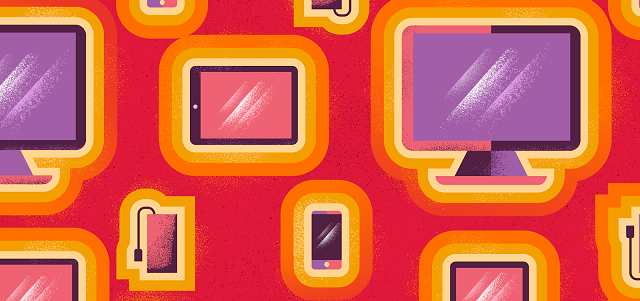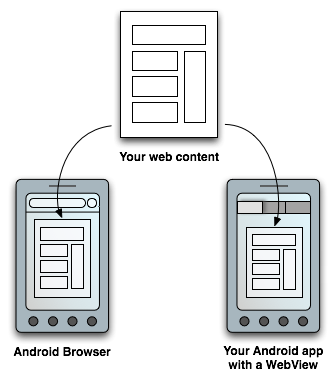NFC has become the buzzword in this modern Android Dominated world. Although NFC exists for a long time but it is becoming popular these days. It is mainly happening because of the growth of online payments services like Android Pay and Samsung Pay. You can find this NFC (Near Field Communication) options in almost all Android devices that are from mid-range to the high-end Android Devices.
Now, if you are a tech freak means you will obviously know about the
NFC but If you are relatively new to this NFC means you might be struggling to know about NFC. Right?
Now, don't worry in this article I am going to
explain what is NFC and how to use NFC on Android.
What is NFC?
NFC is nothing but the Near Field Communication. It is the modern technology which actually works to communicate with the near or close devices. This technology helps to communicate with nearby devices via the radio frequencies. This NFC is almost similar to the Bluetooth and Wi-Fi options, here in NFC a device will transmit information from one device to another device with the help of radio waves as mentioned above.
In conventional
android devices, NFC option is often marketed as the file -sharing option. With this NFC option, you can simply swap files faster than other wireless transfers. You can even do more with this helpful feature in Android such as Pay wave, Data sharing, sharing apps & mobile payments, etc.
Now, you have got some knowledge on what is NFC right?
So, let's get into the other aspects such as How to use NFC on
Android device and more.
How to use NFC on Android:
Using NFC on Android is pretty simple, and the process is almost similar to the WiFi & Bluetooth options. Now, as you want to try NFC on Android, you need to whether your device has NFC option or not.
Nowadays, almost all
android phones are having this NFC options, but in older versions, you can only find this option in some high-end devices & mid-range devices. If you want to check this option on your Android device means there is one way to check it without going into the settings.
In particularly the Samsung phone, you'll see an option called “ Near Field Communication” which is printed on the battery pack. On Sony devices, you can see N-mark on the back of the battery which indicates that the device is NFC enabled. However, this is an old process of check NFC now in new models you don't have to look at that as you have other ways to check it quickly.
Just follow these simple steps to know whether you have NFC on your mobile device or not.
- Hover over to the settings section in Android.
-
Click on More.
-
Then scroll down and watch out for "NFC" and " Android Beam" Option.
-
Some devices, you can find NFC in general setting.
-
Open settings > more and type in NFC.
Now, these settings may vary depending on the device you use. But by following the above steps, you can get to know whether your device has NFC or not.
Until now we have seen how to check NFC on your device. Now, if you have that NFC option means you can soon activate it and use this device.
If you want to activate NFC on your
mobile device means follow these steps.
How to Activate NFC:
- Hover over to the settings tab.
-
Click on More
-
Then Click on "NFC" to Activate the feature.
-
Now, when you turn on "NFC" the Android Beam option will automatically turn on.
-
In some cases, if it didn't turn on means click on the Android Beam and select yes to turn it on.
In general, Smartphone’s NFC wide range of features can only be used when you activate Android Beam. If the
Android Beam is disabled means, you can't enjoy full functionalities of NFC in Android.
Now as you are thinking about how to use NFC on Android.
Here are the features you can use NFC on Android.
Should Keep a Note on these Data Sharing options:
NFC is always faster in sharing data with other devices than most of the other Wi-Fi sharing apps. If you activate NFC on your phone means you can successfully share your data with other nearby devices. Now while you are sharing data with other make sure you follow these:
- While sharing information both sender and receiver devices should have NFC and Android Beam Activated on their devices.
-
Both devices shouldn't be asleep or locked once they are locked then data sharing will be stopped.
-
You'll usually get the audio and feedback when two devices detect each other.
-
It is always best practice to not to separate your devices until the beaming started.
-
You'll hear audio feedback when you successfully receive content or other data.
The process of Beaming Content:
No matter which device you use to share such as a tablet to phone or phone to table the beaming process will remain the same. Even for sharing different files the beaming process is similar. Here is the step by step beaming process to start sharing data with other devices via NFC on Android.
- As said above, Always make sure both devices are turned on.
-
Open the content which you want to share.
-
Just place the two android devices backs against each other.
-
Stay still until you heard a haptic confirmation sound on both devices.
-
Now, just notice the sender's screen shrink into a small thumbnail, and it displays " touch to beam" at the top of the screen.
-
Just click on the sender's screen to start beaming.
-
You will generally hear some sound at the start of beaming content and at the end of transmitting content as well.
Until now we have seen the process of How to use NFC on Android. Now let's see the real features of NFC.
Sharing apps:
Sharing apps through NFC is not recommended by most of the people because it will not the App's Apk with another device. Instead, it shares the app's play store page, so it is considered as the major cons in the NFC.
Sharing Web content & Youtube Videos:
If you want to share web content means it will not share the offline downloaded page instead it will share the webpage URL with another device. Similar to the web content your youtube videos will not be shared through NFC instead it will share the Youtube URL.
Sharing Content is comfortable with NFC:
This is one of the best options in NFC while sharing contacts info in NFC it will automatically be saved to the device' phone book. So, no need to save contacts, unlike some disturbing sharing apps.
Sharing Photos:
With NFC you can merely send photos. To send images all you have to do is the open image you want to send to the other device and pace both devices closely and tap on the sender's screen when beem promoted. It won't take much time to share files as it is faster than regular sharing apps.
Mobile Payments Features in NFC:
The best feature of NFC is the mobile payments features. In NFC you can quickly, pay just by waving at the device. This is the main reason people use NFC for other than small features. There are lots of options available in NFC payments the best of the payment methods are Google Pay and Samsung Pay.
Now, if you strive to make payment with your phone via NFC means you have to sign up for one of the popular payment methods and you can start making your payments at the supported retailers. Always remember to make a payment you have to activate NFC.
Steps to make mobile payment:
- Activate NFC on your phone.
-
Hold your back of the device very close the payment terminal for a couple of seconds.
Then wait until the payment is completed.
-
It's that easy you can find these type of payments in all US, UK, and Australia.
This is how to use NFC on Android. After seeing the above options, you will definitely love to use NFC for payments as it is super quick and very secure process. It is worth a try if you haven't used this process yet for your payments.