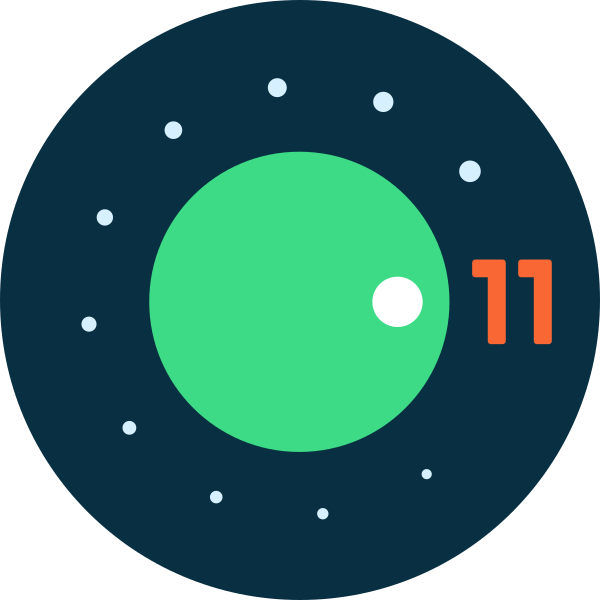Google recently released the 11th edition to its Android software for Pixel users. The OS may not add any new features to the existing OS 10. But the Android 11 Beta update does polish a few things off leaving you with a better user experience. But more on all this later.
As mentioned earlier the new OS does not add anything new. But rather makes the already existing features just a little better. Some of the areas in which Android 11 has focused on are conversations, priority conversations, notifications and bubbles. The other areas that it focuses on are do not disturb, media controls, besides others.
At present only Pixel 2 users and above have got the update. Other phones will get the update in the coming days.
But a word of caution- you might want to wait till you get the final version of an update rather than install the beta version which may have a lot of bugs in it.
If you still want to go ahead with the 11th edition of Android, then all you have to do is visit the Android Beta site. Once there you’ll have to enter all your Google credentials and then enroll your device. This you can do so from the list of eligible devices.
According to a report from Google, the tech giant plans on making Android 11 more people oriented. To aid in this agenda, they are focusing on conversations and prioritizing the people in your life. So in tune with this new motto here are some of the features to look out for:
They are One time permissions and Permissions auto set.
What does Android 11 update hold in store for users?
As mentioned earlier the new OS does not add anything new. But rather makes the already existing features just a little better. Some of the areas in which Android 11 has focused on are conversations, priority conversations, notifications and bubbles. The other areas that it focuses on are do not disturb, media controls, besides others.
Which Phones will get the Android 11 Beta update?
At present only Pixel 2 users and above have got the update. Other phones will get the update in the coming days.
But a word of caution- you might want to wait till you get the final version of an update rather than install the beta version which may have a lot of bugs in it.
How to get the Android 11 Beta update?
If you still want to go ahead with the 11th edition of Android, then all you have to do is visit the Android Beta site. Once there you’ll have to enter all your Google credentials and then enroll your device. This you can do so from the list of eligible devices.
A people Centric Android 11?
According to a report from Google, the tech giant plans on making Android 11 more people oriented. To aid in this agenda, they are focusing on conversations and prioritizing the people in your life. So in tune with this new motto here are some of the features to look out for:
- Conversations- this will appear in a designated section in the notification bar. Besides this we will also see conversations appear in a bubble formats, have the opportunity to set reminders for not – so – important- convos and even have the ability to set shortcuts for conversations on the home screen.
- Bubbles- this will help you in multitasking. While browsing the latest on your apps you will also be able to stay in touch with people without missing a beat.
- Voice Access- this feature is meant for people who use the Google Assistant. With this feature on board your phone will now be able to understand screen content, generate labels and access points for better accessibility.
- Device Control- this feature is all about improving your control over connected devices. It makes it much more easier to control and use connected devices. By long pressing the power button you will be able to get to this feature.
- Media Control- with this in tow you will be able to seamlessly change your media outputs.
They are One time permissions and Permissions auto set.