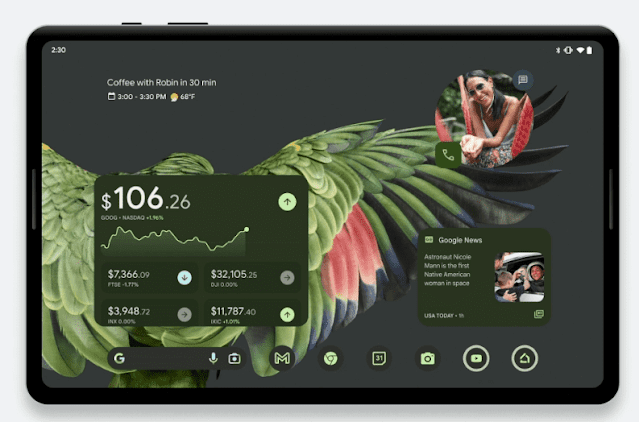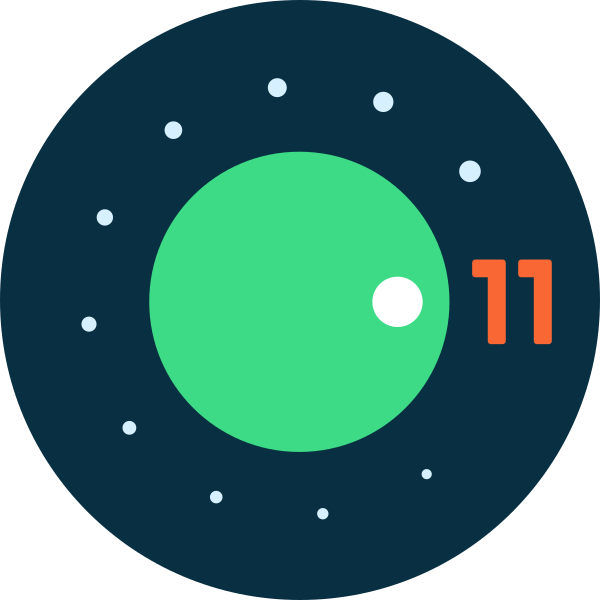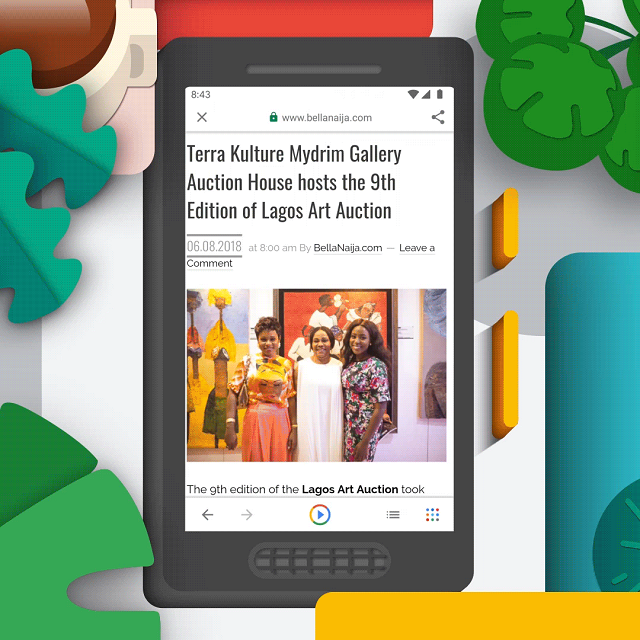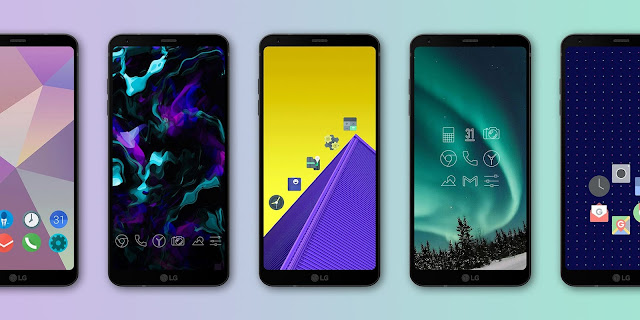Android 15 is continuing to build a platform in order to improve your productivity. Also it offers new capabilities with the help of which you can minimize battery impact, produce superior media experiences, boost the smooth app performance, etc. In addition, Android 15 protects your privacy and security on different supported devices.
About Android 15:
It is an upcoming major release of the Android mobile OS and was released on 16 February, 2024. Google is expecting the platform will hopefully reach beta stage in April 2024.
What's Included In The Android 15 Preview?
In this program, you can get almost all the things that are required to test your existing apps on different screen sizes, CPU and GPU chipsets, network technologies as well as hardware architecture.
SDK & Tools:
Android Studio allows you to download these components via the SDK Manager:
- SDK and tools for Android 15
- Emulator system images for Android 15 (64-bit only) for the supported models
System Images:
These are available for many Google Pixel devices that can be used to test and develop. You need to navigate to the Downloads page in order to get the system image for testing and development. Suppose you do not use a Pixel device. Don't worry, as you are capable of developing and testing through other ways:
- Android 15 emulator system images for phones (64-bit only)
Flash-to-OTA Updates For Google Pixel:
The Developer Preview releases are not suitable for regular use by the early consumers or adopters. These are the baseline builds for only developers. So, these are going to be available by manual download and flash on the below-mentioned Pixel devices:
- Pixel 6 and 6 Pro
- Pixel 6a
- Pixel 7 and 7 Pro
- Pixel 7a
- Pixel Fold
- Pixel Tablet
- Pixel 8 and 8 Pro
After flashing a Developer Preview build to a Pixel device that is compatible with this, you can find yourself enrolled in the over-the-air updates of later Developer Preview and Beta builds via the final release. You should know that the Android Beta OTA program is not compatible with Developer Preview builds.
Important Things To Remember:
These are the things that you need to have:
- A compatible Pixel device (Pixel 6 series, Pixel 7 series, Pixel & series, Pixel Fold or Pixel Tablet)
- Unlock bootloader ( it erases device data)
- The most recent Android SDK Platform-Tools, which are installed on the PC
- Android 15 Developer Preview 1 OTA image
Now, these are the steps that you have to follow to install the Developer Preview on the Pixel phone.
A Procedure To Install Android 15 Developer Preview On Pixel Phones:
Download Android 15 DP1 OTA Image:
- Your first task is to head toward the Android developer website.
- Then, your job is to look for the OTA file for the Pixel device, which you can see under Full OTA Images.
- Ensure that you have downloaded the correct build.
Unlock Bootloader:
- When you are using a Pixel model, you have to enable USB debugging, which is available under the Developer options.
- Then, your job is to connect the mobile to the PC.
- Thereafter, you have to run the command: fastboot flashing unlock.
Although it helps to unlock the bootloader, it can perform a factory reset. As a result, all your data will be wiped. When you see that the bootloader is unlocked already, you can skip the step.
Boot Into Recovery Mode:
- Once you switch off the device, you need to hold both Power + Volume Down.
- You have to continue doing this until you see the bootloader mode.
- Then, your task is to select Recovery mode using the volume keys.
- After that, you have to confirm by hitting Power. Alternatively, it is possible to use: adb reboot recovery.
Apply Update From ADB:
When you enable the recovery mode, you need to use the volume keys and power button to select Apply update from ADB.
Sideload OTA Update:
You now have to sideload the OTA file using the command: adb sideload android-15-dp1.zip on the computer. Thereafter, your job is to replace the filename. Remember that the procedure takes some minutes.
Reboot:
As soon as the process ends, your job is to select the Reboot system now, which you can see in the recovery menu for booting into Android 15 DP1.
The developer preview build is going to be installed now over the current operating system. Remember that performance and stability will be less than ideal at this stage. So, it is better to use a secondary device instead of your regular driver.
Set Up The Android Emulator:
In order to explore new features and APIs, it is essential to configure Android Emulator for running Android 15. This solution helps to test Android 15 behaviour changes.
You can set up the emulator easily. With the help of this, you are capable of emulating different screen sizes and device characteristics. Based on the testing type you want, you have to set up a variety of virtual devices from the device categories:
- Phone
- Tablet or large-screen device
Set Up A Virtual Device (Phone):
These are the steps you need to follow to emulate a phone by setting up a virtual device:
- Your first job is to install the Android Studio's most recent Preview version.
- Then, you have to click on Tools in Android Studio. After that, you have to click on the SDK Manager.
- When you open the SDK Tools tab, your task is to select this emulator’s recent version. Then, you have to click on OK. It helps to install the latest version if you have not installed this already.
- You need to click on Tools in the Android Studio. Then, your job is to click on Device Manager. After that, you have to click on Add a new device. Thereafter, your job is to click on Create Virtual Device in the Device Manager panel.
- You now have to select a device definition for a Pixel device that is compatible with it in the Phone Category tab.
- Thereafter, your task is to click on Next.
- Now, your job is to look for the Android 15 system image that we know as VanillaIceCream.
- Then, your job is to click on Download to get this. It is adjacent to the Release Name. As soon as you complete the download, you have to select the system image.
- Then, you have to click on Next.
- After finalizing other available settings for the virtual device, your task is to click on Finish.
- Once you go back to the list that contains names of the available virtual devices in the Device Manager, you have to look for your Android 15 virtual device.
- Then, you have to click on Start.
Set Up A Virtual Device (Tablet Or Large-screen):
These are the steps you should follow in order to set up a virtual device for emulating a tablet:
- Hence, you need to follow the first four steps of the previous section.
- In the fifth step, you need to select a device definition, like the Pixel Tablet, which is available in the Tablet Category tab or the Pixel Fold in the Phone Category tab.
- After that, you have to click on Next.
- Then, you need to follow the last three steps of the previous section.
If you are willing to generate large-screen device definitions that can be used to test the app in different large-screen scenarios, you have to repeat the steps.
Preview APIs And Publishing:
You can get an Android library and development-only system from the Android 15 Preview program. Hence, you should know that the library does not come with a standard API level. Are you eager to make the new platform your target? Do you wish to build with the new APIs of Android 15? Then, it is essential to update the build configuration of your app in order to target Android 15's Preview version.
The Preview has offered preview APIs also. These are not going to be official until you release the final SDK at Platform Stability. It indicates that API changes can be seen during the program's starting weeks. Later, after the finalization of developer APIs, downloading the official Android 15 SDK is possible into Android Studio. In addition, you are able to compile against the official APIs. Besides, you can target the official API level.
Protecting User Privacy And Security:
In order to enhance user privacy and security, Android is working constantly.
Privacy Sandbox On Android:
Android 15 comes with Android AD Services that are available up to extension level 10. It incorporates the Privacy Sandbox's recent version on Android. The target here is to invent new technologies which can improve the personalized advertising experience for mobile apps. Also, with the help of these technologies, it is possible to improve user privacy.
Health Connect:
Android 15 helps to integrate Android 14 extensions 10 around Health Connect by Android. It is a secure platform used for managing and sharing fitness and health data collected by apps. New data types are compatible with this update across fitness, nutrition, etc.
File Integrity:
FileIntegrityManager of Android 15 brings new APIs. Tapping into the fs-verity feature’s power is the task of these APIs in the Linux kernel. The fs-verity is used by custom cryptographic signatures in order to protect files. It makes sure that they have not been corrupted or tampered with. It results in enhanced security which keeps you protected against potential malware.
Partial Screen Sharing:
Android 15 is compatible with the partial screen sharing feature with the help of which you are capable of sharing or recording an app window instead of the entire device screen. Partial Screen Sharing feature is enabled first in Android 14 QPR2. This feature brings MediaProjection callbacks using which your app is able to customize the partial screen sharing experience. Remember that user permission is essential for every MediaProjection capture session.
The Bottom Line:
Android allows the applications available on your device to benefit from premium device hardware, which includes excellent displays, powerful GPUs, top-quality camera capabilities, and AI processing. In recent times, people have preferred to use devices having large screens like flippables, tablets, and foldables. As a result, it can provide a chance to reach high-value users. Android 15, which is codenamed as "Vanilla Ice Cream'’, is considered as an upcoming major release of the Android mobile OS. In this article, we have elaborated almost every detail that you should know about Android 15. For further queries, you can ask us via comments.
Frequently Asked Questions
When will Android 15 be released?
The Android 15 Preview program is running from February 2024, and it will continue until the final public release to AOSP and OEMs.
Which phones have Android 15?
Phones that have Android 15 are as follows:
- Xiaomi Redmi Note 13 Pro+
- Xiaomi Redmi Note 13 Pro.
- Xiaomi Redmi Note 13.
- Xiaomi Redmi Note 12T Pro.
- Xiaomi Redmi Note 12T.
- Xiaomi Redmi Note 12S.
- Xiaomi Redmi Note 12 Pro.
- Xiaomi Redmi Note 12
Is Android 15 strong?
It comes with a Dynamic Performance Framework to deliver a smooth browsing experience. Therefore, new controls will be available that let you manage CPU/GPU workloads. Also these ensure that you will get optimal thermal efficiency.