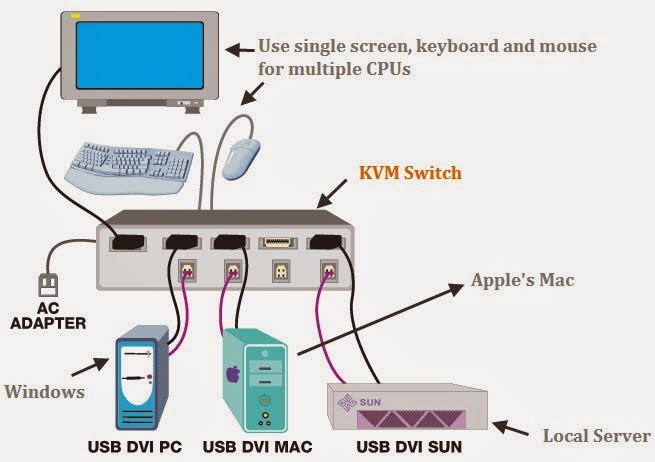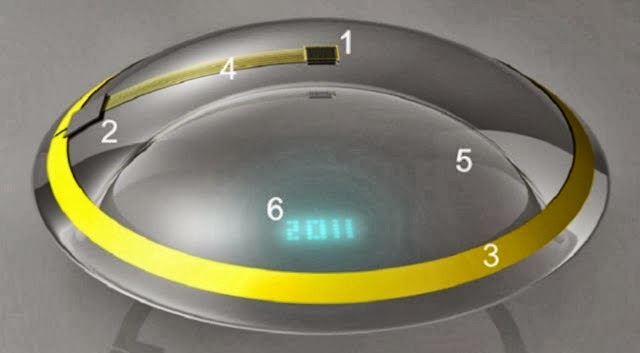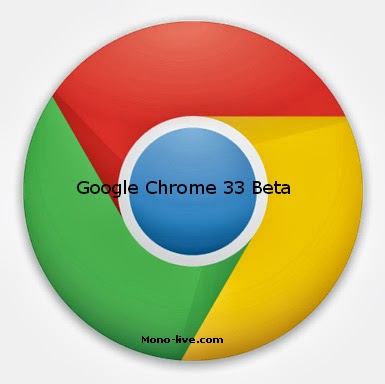Windows XP operating system is one of the best operating system which is installed in most of the devices in this universe. Because of its simplicity, the Windows XP operating system is considered as the best operating system in the world. You can even notice that the people who were using the Windows XP operating system would never go for the latest upgrades of the Operating systems. Because of the ease in the Windows XP operating system, the people used to stay in the Windows XP operating system.
There few tips that can be still used by the people who were using the Windows XP operating system. In this post I have share a bit of information for the Windows XP operating system, and in this I have discussed the steps how to make your own folder icons in the Windows XP operating system.
Generally, we used to store different kinds of files and informations in the each folder. But the thing is that, the icons for the folder will look similarly. If you were changing the icons according to the kinds of information which are stored in a folder, then we can easily access the informations very easily and quickly too.
The steps are given as below;
Step 1: Right click over the Folder which you need to change the Icons in the Windows XP operating system. This will show you pop-up menu in the screen.
Step2: In the pop-up menu, select the Properties in the Menu.
Step3: In the property window which you have selected, click the customize tab in the menu and also click on the change Icon button.
Step4: After clicking the Change Icon button, the pop-up box with series of icons and pictures is available for you. You can click on the any image you want and you can select the icons to be the Folder Icon for your Folder. This helps you to choose the Folder icon in the Windows XP operating system.
How to add extra Icons on the Icon Menu:
If you want to use a custom image as your icon in the Windows XP operating system, you have to add your image in the %SystemRoot%\system32\SHELL32.dll.
-> In order to make your image as a custom icon, select an image which you want to make as icon. • Open an image editor application on your personal computer.
• Now crop the image into the size of 24 x 24 pixel or 16 x 16 pixel resolution in the image processor.
• Now save that image into 24-bit bitmap image from the image processor.
• Now repeat up to step-3 in the folder, and then you need the click on the browse button near the top of the image.
• You have to choose the image which you have changed into the bitmap format. Then select Ok button. Finally you have changed the custom icon in the Windows XP.
There few tips that can be still used by the people who were using the Windows XP operating system. In this post I have share a bit of information for the Windows XP operating system, and in this I have discussed the steps how to make your own folder icons in the Windows XP operating system.
Generally, we used to store different kinds of files and informations in the each folder. But the thing is that, the icons for the folder will look similarly. If you were changing the icons according to the kinds of information which are stored in a folder, then we can easily access the informations very easily and quickly too.
The steps are given as below;
Step 1: Right click over the Folder which you need to change the Icons in the Windows XP operating system. This will show you pop-up menu in the screen.
Step2: In the pop-up menu, select the Properties in the Menu.
Step3: In the property window which you have selected, click the customize tab in the menu and also click on the change Icon button.
Step4: After clicking the Change Icon button, the pop-up box with series of icons and pictures is available for you. You can click on the any image you want and you can select the icons to be the Folder Icon for your Folder. This helps you to choose the Folder icon in the Windows XP operating system.
How to add extra Icons on the Icon Menu:
If you want to use a custom image as your icon in the Windows XP operating system, you have to add your image in the %SystemRoot%\system32\SHELL32.dll.
-> In order to make your image as a custom icon, select an image which you want to make as icon. • Open an image editor application on your personal computer.
• Now crop the image into the size of 24 x 24 pixel or 16 x 16 pixel resolution in the image processor.
• Now save that image into 24-bit bitmap image from the image processor.
• Now repeat up to step-3 in the folder, and then you need the click on the browse button near the top of the image.
• You have to choose the image which you have changed into the bitmap format. Then select Ok button. Finally you have changed the custom icon in the Windows XP.