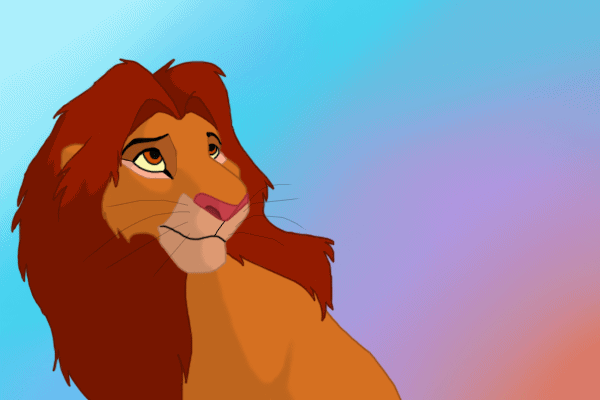I must say that windows 8 are faster that windows xp or windows 7, whether it’s the booting time or the performance, Windows 8 is ahead of all its previous versions. Are you facing slow issue with your windows 8 ? Its mainly due to lot of unwanted things running in the background or installation of too many apps. Lets see how we can make it work faster than before. Its easy to speed up your windows 8 pc. Below are some tips which you can try to speed up your windows 8 pc.
Remove/Disable Unnecessary services
You can remove/disable unwanted windows services which may be making the pc slow, to perform that
• Press Win + R to open RUN Window, then type the command msconfig in the box and Press enter.
• Now the box opened is System Configuration .In that Window navigate to the Services tab. Tick the checkbox of the Hide all Microsoft services, it will hide the windows services. Now the left upon services are third parties like Adobe , Google, Mozilla etc.These are actually unwanted services which might be eating up lot of resources, uncheck those services and click apply.
Manage Your Startup Programs
• Open the run command and type taskmgr to open the task manager window, navigate to the Startup tab.
• Now you can see lot of programs list which are installed in the pc, select the unwanted apps which you don’t want to startup along with system startup and disable them, now these apps won’t be starting along with system, you can manually start them anytime.
Disable Time-Wasting Animations
Windows 8 uses lot of animations while opening, closing windows, We can disable them.
• Open the run command and type SystemPropertiesAdvanced and press enter, It will open System properties With Advanced Tab. Click on the Setting button in the Performance section.
• Now in the Performance Options Window go to Custom, you will find a lot of effects which are ticked, untick them and apply.
Stop Windows Indexing
• Open the run command and type services.msc, press enter. Look for the Windows Search service in the list, right-click on it and select the option Properties.
• In properties Window, select the start up type as Disabled.
User Recommended Anti Virus
Instead of using third party antivirus programs, Use the Windows included Windows Defender , it’s the same antivirus as Microsoft Security Essentials.
Modify Power Settings
Windows 8`s power plans are same as earlier version of windows. To view the power plan settings, press on the Windows key, in the box type Power Plan, click Settings, and press Enter. Make sure you are using it in Balanced mode which is the recommended one.
Put Your Computer To Sleep
Instead of shutting down the computer put it in Sleep mode, In sleep mode the system goes into a low power state which consumes a very low power to keep the programs active. Using Sleep instead of shut down gradually increases the pc speed.
Optimize Your Hard Drives
In the earlier versions of windows there was a tool called Disk Defragmenter, its named as Optimize Drives too in windows 8. Though Windows 8 optimizes the drives once in a week automatically, it will be good if you make it twice a week.
Registry Cleaner:
Actually people install and then uninstall lot of programs in the pc, even if you uninstall the program it leaves behind registry files which will remain in the system and after a period of time it can cause slowness, You need to cleanup these registries using a registry cleaner.
Install Latest Drivers :
Always make sure you install the latest drivers for your hardware’s, if the hardware’s are updated your pc is sure to work better.