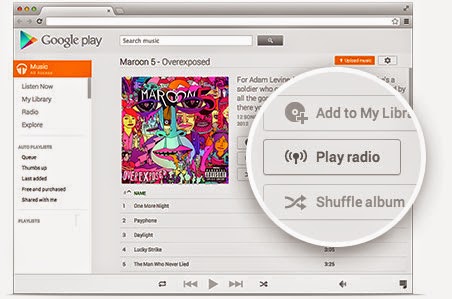Knowledge on how to Block ads could be useful
Android users are very familiar with mobile ads with many of them making their rounds on the internet. Advertisements are a source of revenue, keeping
websites afloat but sometimes these advertisements could be very annoying. Knowledge on how to block these ads could prove to be helpful to the user
enabling them to block unwanted ads that may pop up during usage. Blocking advertisements can be done on the major browsers used by Windows XP, Vista 7 and
8, Mac OS X and Linux users, Firefox, Chrome, Internet Explorer and Opera. The two system wide ad blocking methods can be used namely AdFender or HostMan
to block ads on every browser as well as other programs like instant messengers, torrent software without the need of AdBlock Plus.
AdFender – Ad Blocking Program
AdFender, an ad-blocking program which operates independent of web browsers, installed as a Window program but not a browser add-on or extension, blocks
ads on all the browsers, system wide. AdFender can also be used to block ads on Firefox, Internet Explorer as well as the latest v11 of IE, Opera and
Chrome or even any other browser which may be used. Moreover it also blocks ads on instant messaging programs as well as torrent software. All that the
user needs to do is to download and install AdFender which will automatically block all ads on Internet Explorer as well as other browsers.
HostMan though not a program can be used to Block Ads
HostMan though not an ad blocking program, is a program that enables to modify Windows computer’s Hosts file and can be used to block ads since it is used
to block connections to ad networks and the Hosts file. The process is easier than it sounds wherein one can click on a few buttons and it effectively
blocks ads on every browser or program. Firefox is the easiest browser to block ads with AdBlock Plus and the only setup needed with AdBlock Plus is to
select the ad-blocking filter which needs to be used. These filters are a definition list informing AdBlock Plus on which ads to be blocked. The need to
select one of the filters is essential and after the initial installation, more than one filter could also be used though one filter would do enough to
block 99.5% of ads.
AdBlock Plus
Though AdBlock Plus does blocks most of the ads on its own, if by chance it ever misses an ad, a right click on the ad, selecting AdBlock Plus: Block
image, will enable to create a custom filter blocking the ad as well as similar ads to it. Block tab may pop up if AdBlock Plus misses a Flash or Java ad
enabling to block it manually, since the user is unable to right click on those types of ads. AdBlock Plus has other useful features like the ability to
disable AdBlock Plus on specific websites which can be done through the AdBlock Plus Button. AdBlock Plus the add-on for Firefox has now been ported
officially to Internet Explorer and is easy to install. It starts blocking ads immediately without the need to setup anything after it has been installed.