Screenshots have turned out to be the most innovative and smartest way to have a record of some important thing or to share information with others. This enables you to get a prove of anything or substantiate your point in no time. There are different methods of taking screenshots on different devices. The different devices include:
Windows Computer – You can easily take a screenshot of the existing screen without having to download any extra tools or software for it. All you need to have is a regular keyboard used in Windows and from that keyboard you just need to tap the print screen button.
This button is generally found on the top right corner of your keyboard and in some cases you also have to press the shift button to bring this function into the active mode. As you tap this button the computer will automatically go for a screenshot of the whole existing screen and will save it to clip board. If you wish to take extra screenshots then you will have to utilize an added program which is known as the Snipping Tool.
After downloading this program, you will have to search and locate your computer for the apt tool and then open the program. Press new and crosshair that enables you to choose the desired area that you intend to capture, as soon as you release the button you will then have to save the file. It is best if you include the Snipping Tool to your Start bar.
Mac – The best known device to feature finest screenshot ability is Mac. In this device you are provided with a short cut that easily selects the portion that you want to take image of. All you need to do is hold the shift and command keys simultaneously and also the number 4 button that will transform your mouse or trackpad into a crosshair. By using crosshair you are required to draw around the area that you want to take a snap of. After this step, your desired image will be protected as a .png file on your desktop.
iOS Devices – Inorder to go for a screenshot on an iOS device, like an iPad or an iPhone all you are required to do is hold on to the home button and the power button that appears on top right side corner of iPhone 6 and on the top of other iPhones issued before this. In this way the snap of your existing screenshot will be taken and will automatically get saved to Photos.
Android Devices – Taking screenshots on most of the Android devices is almost similar to the one’s we take on iOS devices. With the developed version of androids, the way to take screenshots have become even more easier, as you just need to hold on to the volume down and power button simultaneously. After the screenshot have been taken a quick options of animation will appear and your captured image will be saved to the Photos app in the screenshot section.
Windows Computer – You can easily take a screenshot of the existing screen without having to download any extra tools or software for it. All you need to have is a regular keyboard used in Windows and from that keyboard you just need to tap the print screen button.
This button is generally found on the top right corner of your keyboard and in some cases you also have to press the shift button to bring this function into the active mode. As you tap this button the computer will automatically go for a screenshot of the whole existing screen and will save it to clip board. If you wish to take extra screenshots then you will have to utilize an added program which is known as the Snipping Tool.
After downloading this program, you will have to search and locate your computer for the apt tool and then open the program. Press new and crosshair that enables you to choose the desired area that you intend to capture, as soon as you release the button you will then have to save the file. It is best if you include the Snipping Tool to your Start bar.
Mac – The best known device to feature finest screenshot ability is Mac. In this device you are provided with a short cut that easily selects the portion that you want to take image of. All you need to do is hold the shift and command keys simultaneously and also the number 4 button that will transform your mouse or trackpad into a crosshair. By using crosshair you are required to draw around the area that you want to take a snap of. After this step, your desired image will be protected as a .png file on your desktop.
iOS Devices – Inorder to go for a screenshot on an iOS device, like an iPad or an iPhone all you are required to do is hold on to the home button and the power button that appears on top right side corner of iPhone 6 and on the top of other iPhones issued before this. In this way the snap of your existing screenshot will be taken and will automatically get saved to Photos.
Android Devices – Taking screenshots on most of the Android devices is almost similar to the one’s we take on iOS devices. With the developed version of androids, the way to take screenshots have become even more easier, as you just need to hold on to the volume down and power button simultaneously. After the screenshot have been taken a quick options of animation will appear and your captured image will be saved to the Photos app in the screenshot section.

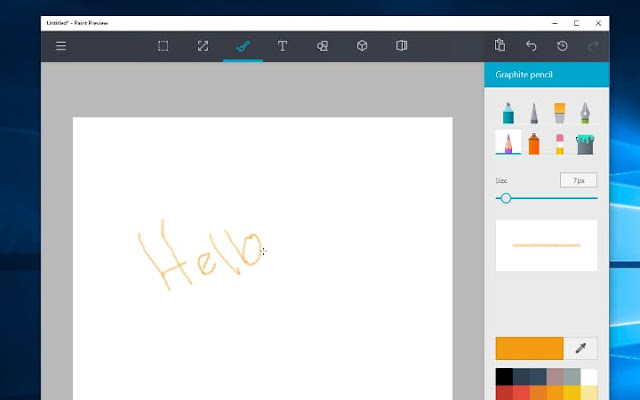



No comments:
Post a Comment
Note: only a member of this blog may post a comment.