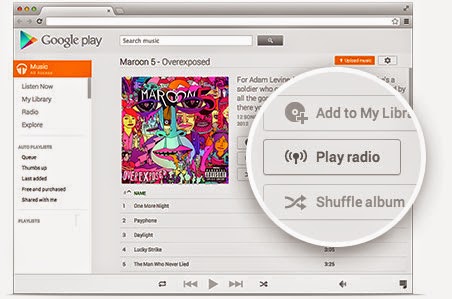Simplicity Redefined in the All-new Android L
The speculations are over as Google has finally announced the Android L, the latest version of the android operating system. The developer version is already available for Nexus 5 and Nexus 7 but some features are not included in it. Simply named as L, Google has not followed the general trend of naming this new version. Though they have maintained the alphabetical order, a lot confusion is mounting whether there will be yet another tie up with a company as it happened with Android ‘KitKat’.
Features to look out for
The excitement is rising and the expectations are high. Let’s take a look at the impressive features of this latest installation.
- Android Runtime: The default runtime used in the previous versions of android is the ‘Dalvik’ virtual machine. Simply it is used to run applications on android devices. From the very beginning, the android operating systems faced a tough competition from the Apple’s iOS and later Windows Phone 8. The performance of Dalvik machine is a subject of question because after so many advancements the lag in android devices is still a major problem. So this time the Dalvik machine is replaced entirely with the Android Runtime (ART), which is said to be much faster than the Dalvik machine. The new ART can even support 64-bit processor.
- The Battery Saver: The most common problem among android devices is the battery performance. Every now and then, there is a complaint about the battery. So the Android L shows a lot of promise when it comes to battery. A new project called the ‘Project Volta’ can save a significant amount of battery.
- The new UI: This time the design language has been given a complete new makeover. It is called ‘Material Design’. The new user interface is simple yet cool. The intuitive application interface makes it look livelier as much importance is given to shadow and depth. The lock screen is quite different from the previous versions. The Roboto font has been upgraded too.
- Notification Tab: With the ‘useful notification’ or so as it called the notification tab has improved a lot in the latest Android L. Now you can easily organise your notifications according to your need. You will also be able to operate the notifications from the lock screen. That is you can manage each and every notification by double tapping itright from the lock screen and even swipe the notifications to close them. So the next time you if want to reply a message, you don’t need to unlock your phone.
The android L is a lot different than the KitKat when it comes to design. The utility notification panel, the recently used apps in 3D tiles, the multi task lock screen, and the fluidic interface are totally different from the KitKat. The KitKat runs on the Dalvik Virtual Machine with an experimental ART provided which has been replaced totally by the ART in Android L. There is a demand for improved battery life in KitKat, which has been improved in Android L.
Just a few months wait, and the Android L will be available. The Android L shows a lot of promise in the developer version and it is a matter of time to see if it can live up to the expectations.