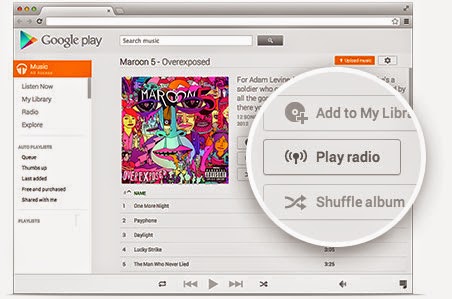The XDA forum has developed a new firmware version of LG3 Optimus UI, which can be used in LG2. By following the steps below, it can be installed in LG2 and a 4K display can be experienced.
Requirements: The following things required in order to install LG3 Optimus in LG2:
- The LG2 phone has to be rooted.
- The phone has to have a custom recovery installed.
Disclaimer: The steps, which are required to install the LG 3 Optimus in LG 2 phones, has to be followed word by word. If a person misses a step or does a step incorrectly the phone may turn into nothing more than a toy phone. If such a situation arises, no one shall take the responsibility for turning it into a showpiece other than the person who was installing it.
The procedure will not protect the phone’s internal memory. To protect the memory of the phone installing a back up is essential. If the backup application is installed properly, all the files could be saved. Either it can be backed up manually as well as by using an appropriate application. Manually it could be done through the use of USB port. Different backup application software are also available that can be easily used to save the internal memory of the phone.
The easy steps that follow are a simple guide to convert a LG G2 phone into a LG G3 phone. What is important to remember is, these steps are applicable for the model - LG G2 D802. No other model will respond to these steps.
How to install LG 3 Optimus in LG 2:
The following steps have to be followed to the line to get the 4K effect in LG 2. :
Step 1: The ROM file named Optimus G3 V1.0 has to be downloaded. Care must be taken while downloading and only the recent version should be downloaded.
Step 2: KK Baseband must be downloaded for the model number.
Step 3: Both the ZIP files must be copied to the root of LG G2.
Step 4: The LG G2 has to be rebooted in the recovery mode. It can be easily done by pressing down the volume button and the power button in the phone and letting it go after the appearance of the LG logo, and it will come back after the phone has been booted in the recovery mode.
Step 5: Clear up the phone. Refresh the data, software and the system in the phone. Give it a good wipe.
Step 6: And the final step in converting a simple LG G2 into a LG G3, giving it a 4K experience is to remember that, the ROM has to be installed from the recovery mode, install the ZIP files and then flash it in KK baseband.
By following these 6 simple steps, the LG G2 user will be able to experience the user interface used by the LG G3 users.