Sending Email is becoming a trend in the internet, and also nowadays everyone used to send various informations through the email only. But in some cases, we would have forgotten to send the emails to various peoples and in some important cases; we would send the emails in wrong dates to the recipients. In some cases, we would have forgotten to send emails to our beloved ones for their birthday and forget to send emails in many cases. Suppose, even if you were forgetting emails, but the receiver gets it on the exact day, how would you feel for that. In some cases, you can even schedule the emails according to the dates and send them on the exact dates. In this article, I have discussed about the Boomerang for Gmail, from which you can easily send various scheduled emails to your friends and also for other professional activities.
What is Boomerang?
Boomerang is an addon or a plugin which is suitable for the browser such as Mozilla firefox and also for the Google Chrome. The Boomerang allows you to take over the complete control of your email account, especially Gmail account. When you were sending emails to the recipients and also when you were getting emails from the others, the Boomerang will monitor the activities of the Email account.
How to Use Boomerang in your Gmail Account?
Boomerang is an addon for you browser and you can download it from the Browser Extension center. Once you have downloaded the Plugin in to your browser and activate it in your browser. That’s all, you can send emails and receive emails as similar to your previous email account. But if you use the Boomerang services, you can use your email account with more control.
Steps to Enable Boomerang in your Email account:
As I have discussed earlier, Boomerang is an addon which can be easily installed in your browser. But there are few steps which can be followed inorder to enable Boomerang in your account.
1. Open your browser, it must be Google Chrome or Mozilla Firefox browser, then Visit the Boomerang Website.
2. Click on the Install Button in the website; once you clicked the Install button, the Boomerang will starts to install in the Browser.
3. Just click the instructions which are appearing over the screen and click next on your Screen until you complete the Installation Process.
4. Once you have completed installing the Boomerang, the Boomerang will automatically starts to work in the Browser, which makes you to use your Gmail for Ultra-Easy way.
5. Once it has been installed properly, just send the emails as you do in the Original Gmail account, and then click the send button. It will as you an option which shows that Send Now or Send Later.
6. By clicking the send later button, you can easily set your time for the email to be sent from your Gmail account.

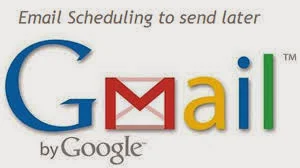



No comments:
Post a Comment
Note: only a member of this blog may post a comment.